This feature is currently not working as intended and is under review. It has been added to the Known issues and limitations list.
Offline server cache will allow a secondary server to run when the connection from the secondary server to the primary server is lost. Enabling this option will allow a secondary server to run for 14 days while in the offline state.
Enabling Offline Server Cache
-
To enable offline server cache, select the server in the tree; this will display the server sub-menu.
-
On the Advanced options tab, select Enable offline cache.
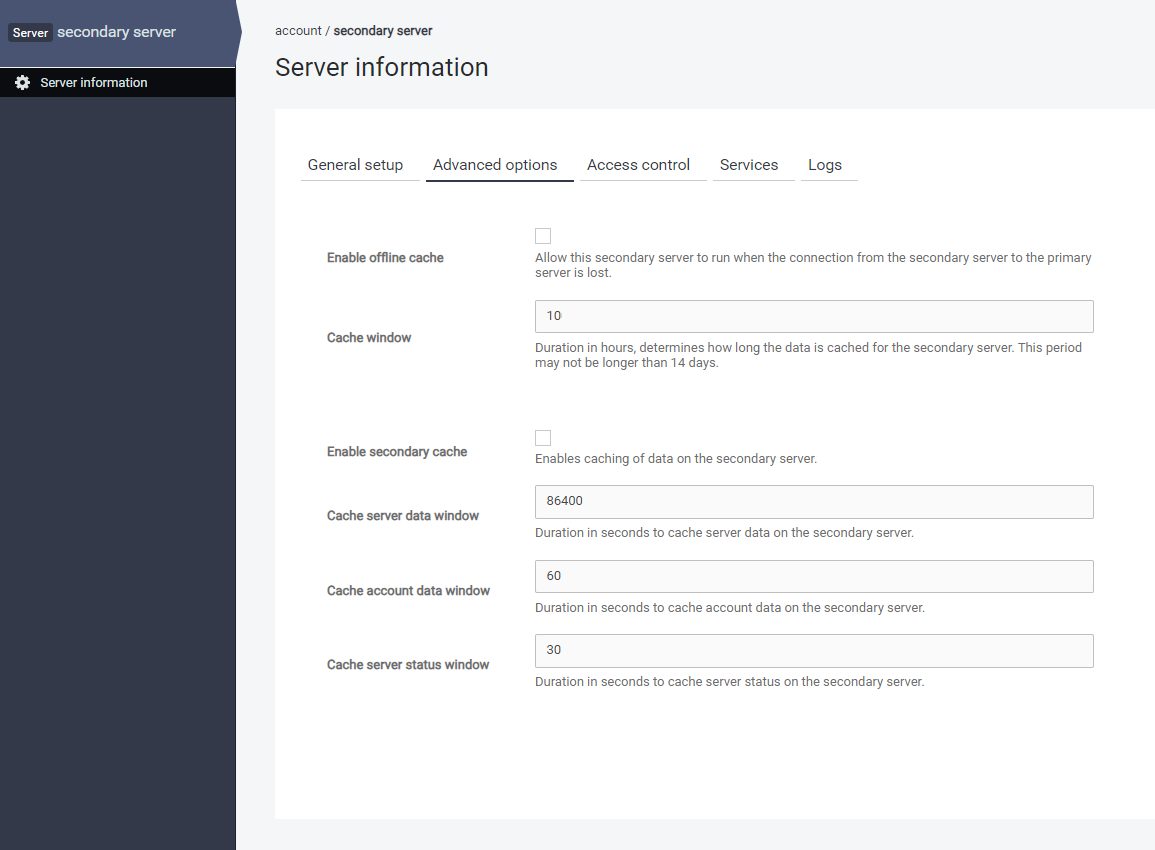
-
Click Save.
Specifying cache window
The cache window determines how long the data is cached. For example, if this value is set to 2, and the secondary server loses connectivity to the primary server, then all users that authenticated in the last 2 hours since the loss of connectivity can log in. The value specified will be counted in hours. However, this period may not be longer than 14 days, as Offline server cache mode allows the secondary server to run up to 14 days in an offline state.
Secondary cache
To cache server data, account data, and server status on this secondary server, enable the Secondary cache option.
Cache window (in seconds) determines for how long the data is cached on this secondary server. You can specify the following:
-
Cache server data window
-
Cache account data window
-
Cache server status window
To disable one of these caches on the secondary server when the secondary cache is enabled, set the respective cache window value to 0.
