PMC allows users to self-register as local users (i.e. users created internally in PMC under the Local authentication provider).
To enable self-registration, perform the following steps:
-
In the PMC Web UI, go to Users. Click the Self-registration tab.
You must have the ViewSelfRegistrationSettings and ModifySelfRegistrationSettings permission to see this page. Both are assigned to the Administrator role by default.
-
After enabling the standard self-registration toggle, you will see the configuration options.
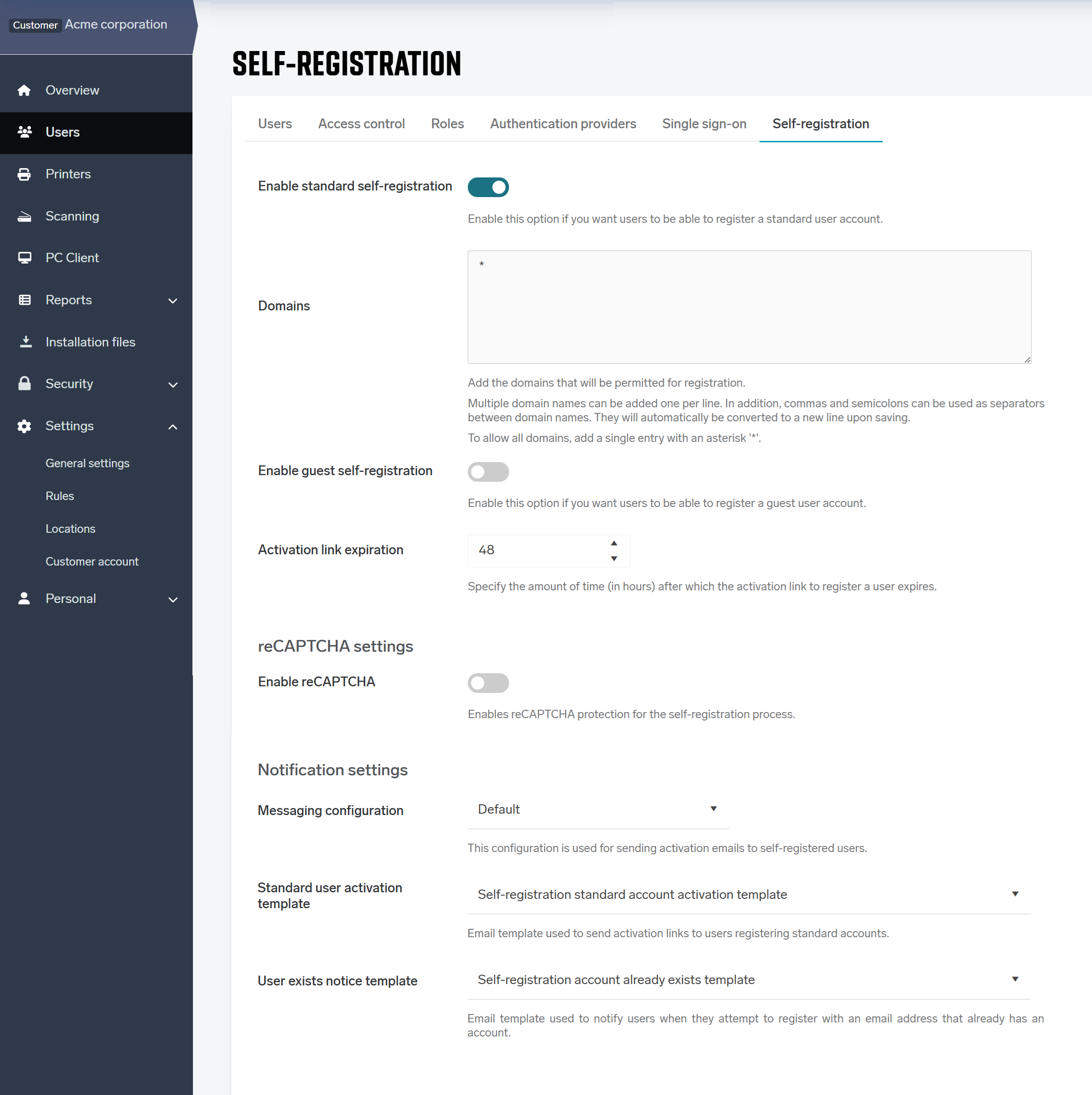
-
In Domains, enter the domains that you want to permit for standard user self-registration. For example, if you want user john.doe@acme.com to be able to self-register, enter acme.com in this field. To allow all domains, enter an asterisk (*).
-
In Activation link expiration, specify the amount of time (in hours) after which the activation link in the Activation Code Email expires.
-
Enable the reCAPTCHA toggle if you wish to use reCAPTCHA protection for the self-registration process. We strongly recommend keeping this option enabled.
reCAPTCHA is a security service that protects websites from fraud and abuse. It is used in the self-registration process to secure the procedure and filter out malicious usage or bots. Since version 3 is used, there are no puzzles or any other manual steps for users to complete — everything is hidden and automatic.
You can use your own reCAPTCHA account, or the system default reCAPTCHA one.
-
In reCAPTCHA Secret, enter your reCAPTCHA secret if you wish to use your own reCAPTCHA account. If the field is left empty, the system default will be used.
-
In reCAPTCHA Site Key, enter your reCAPTCHA site key if you wish to use your own reCAPTCHA account. If the field is left empty, the system default will be used.
-
Click Save.
-
The users will see the self-registration option on the PMC Web UI login page.
Note on SAMLv2 and self-registration compatibility
If your organization is using SAMLv2 authentication and you want users to use self-registration, it is important to provide them with a direct link to the SAFEQ Cloud login page using the following format:
{login page URL}/login?forcehcploginThis ensures that users are not automatically redirected to the SAML login flow, allowing them to access the self-registration option instead.
Transaction emails
PMC sends emails to standard users during the self-registration process. The content of these emails comes from predefined templates. It can be customized by, for example, adding terms of service. It is also possible to create custom template and use it. In each template, there is a set of usable variables.
In Messaging configuration, select which of your messaging configurations will be used to send emails to self-registered users.
There are two types of emails sent to users:
-
Standard user activation: This email is sent to the email address that the user filled in the self-registration form (it must be an address that doesn't exist in PMC yet). The email contains an activation link that continues the self-registration process. This link has a default expiration time of 2 days but can be changed in the settings (see Activation link expiration above).
-
Template variables:
-
{{activation-link}} - Activation link (web link e.g. https://acme.com/activate)
-
{{expiration-time}} - Amount of time after which the activation link stop work (e.g. 6 hours)
-
{{customer-name}} - Name of the company (e.g. Acme corporation)
-
-
-
User exists notice: This email is sent to the user in case the email address already exists in the system. It directs the user to the login page.
-
Template variables:
-
{{login-link}} - Login page link (web link e.g. https://acme.com/login)
-
{{customer-name}} - Name of the company (e.g. Acme corporation)
-
-
