Place the QR codes on your MFDs so that users can release their print jobs submitted via the Mobile app.
-
Go to Settings > Customer account. Click the Advanced tab.
-
Write your text in the Mobile release printer QR code text field. The text will appear in combination with the printer name when a QR code is scanned.
-
Go to the Printers menu and locate the printer(s) that will support QR-code release.
-
Click the QR-code button to see the code specific to that printer (every printer you add to the list will automatically be assigned a QR code).
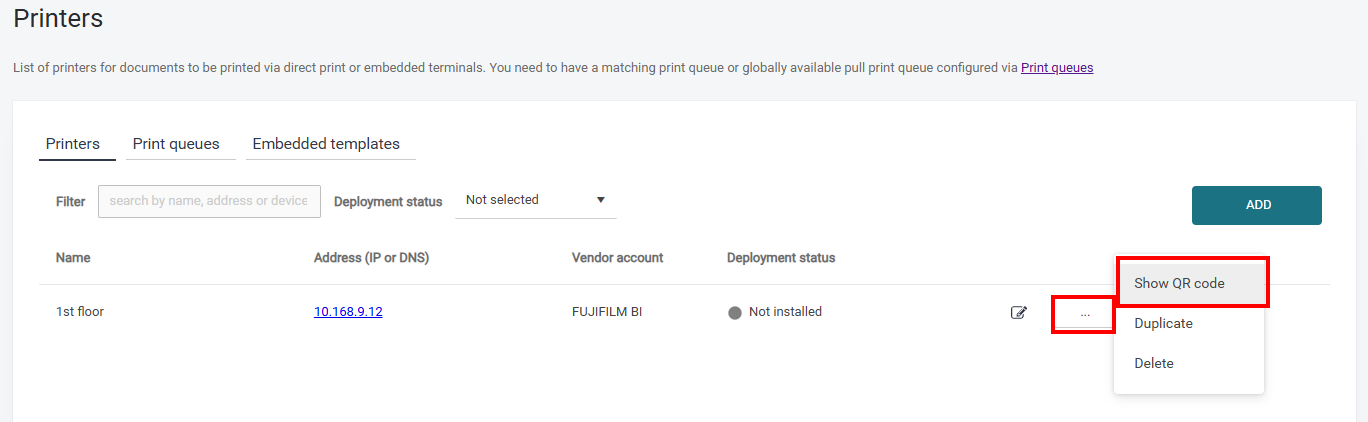
-
Print the QR code, for example, as a sticker, and place it on the printer.
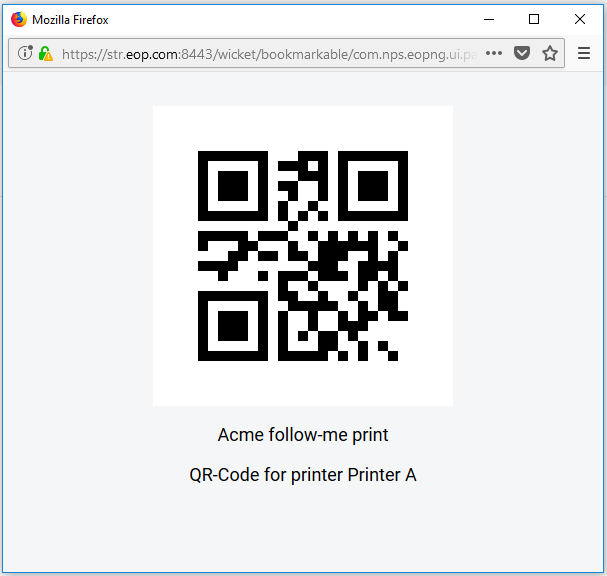
Limitations for releasing a print job using mobile app:
-
only works for MFDs that are accessible via a secondary (gateway) server.
