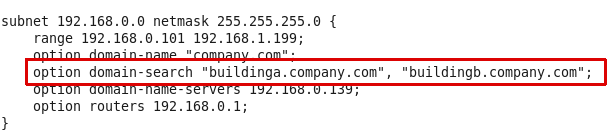If multiple Wide area mobile print subdomains have been created, access to the subdomains on Apple iOS devices is given, by populating the “search domain” on the mobile device, with the search domain or domains that the particular device should have access to.
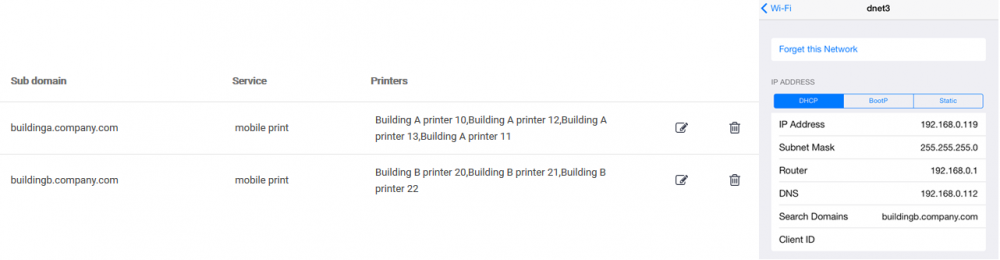
This can be done either manually, or by having the DHCP server provide this value, using what is called “DHCP option 119”.
See below sections for instructions on how to populate “search domain” using Windows and Linux DHCP.
Multiple subdomains configuration on Windows DHCP
Microsoft Windows DHCP does not provide a friendly configuration interface for the DHCP option 119.
Configuration of DHCP option 119 on Windows DHCP involves the following steps:
-
If not done previously, first define the DHCP option 119 to the Windows DHCP server by running the following command on the DHCP server
netsh dhcp server V4 add optiondef 119 "DNS Search domains" BYTE 1
-
In the PMC Administrator interface, go to Settings > General settings, tab Wide area mobile print and click the Windows DHCP Configuration Utility
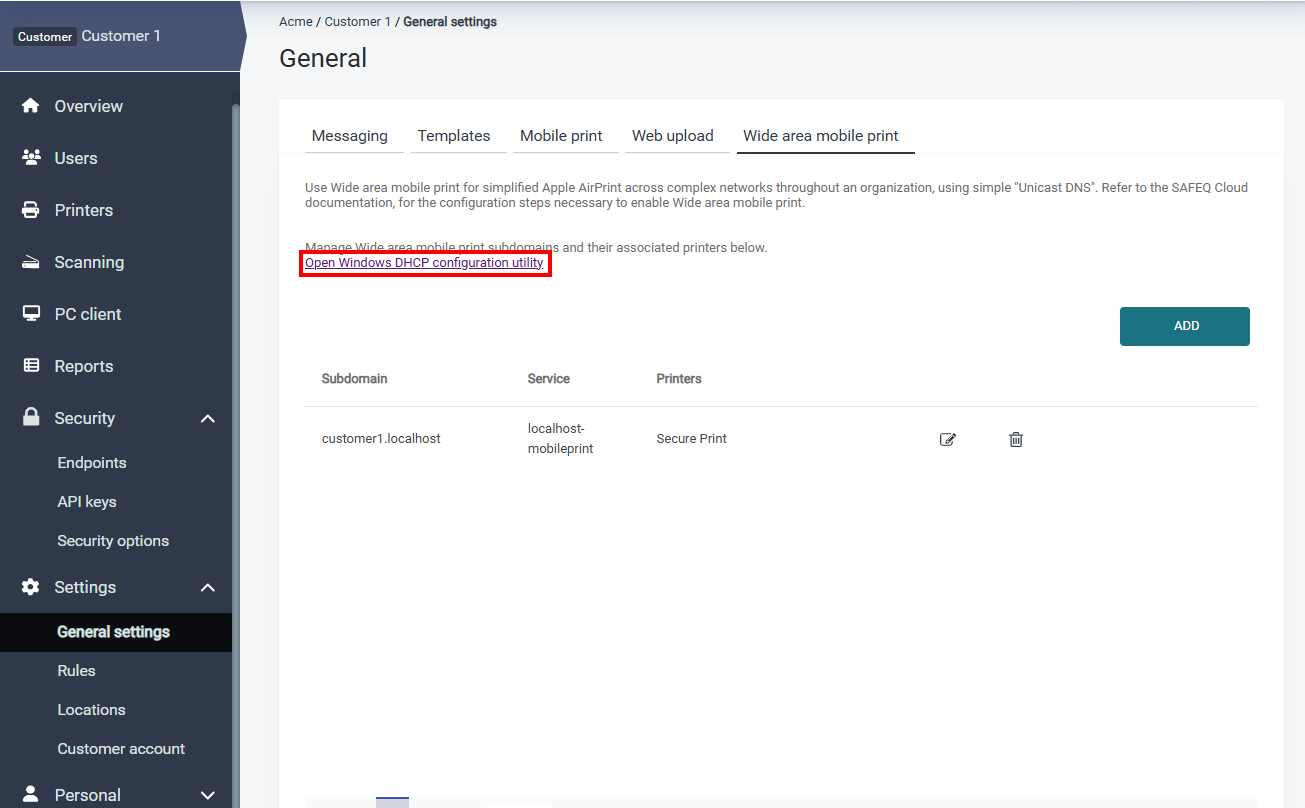
-
Enter the DHCP scopes IP address
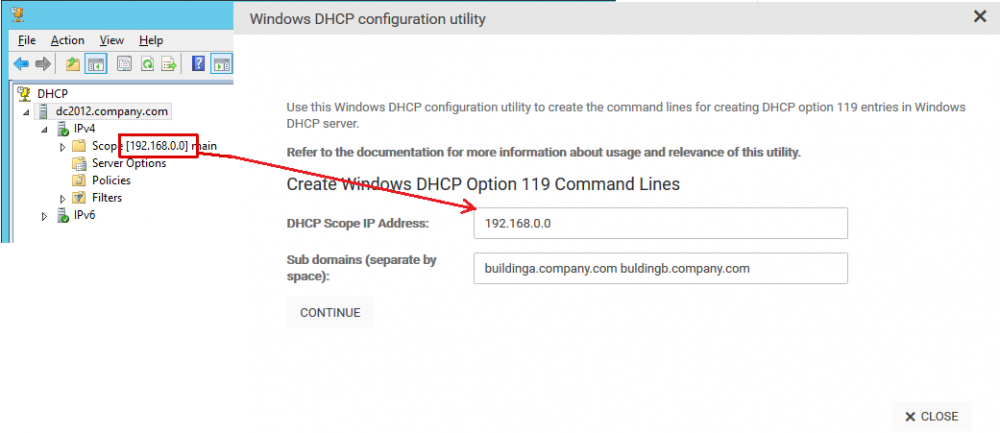
-
Enter the Wide area mobile print subdomains that should be published to this DHCP scope. Separate multiple subdomains with a space.

-
Click Continue when ready, and the needed commands are shown on screen
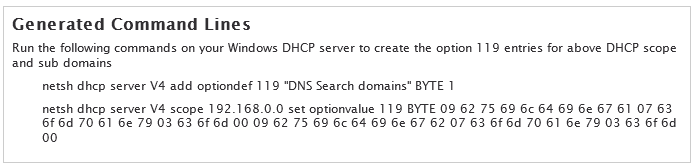
-
Copy/paste and run these commands on the DHCP server to create the DHCP entries
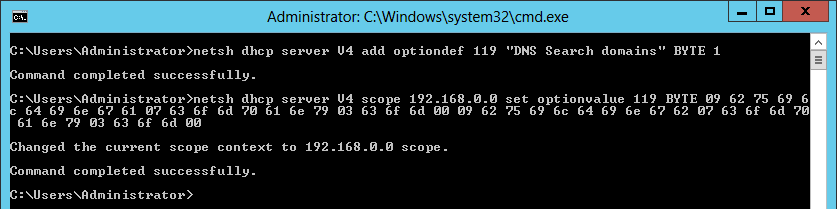
-
Confirm the entries appear under Scope Options in the DHCP server (refresh the DHCP server view to show the new settings).
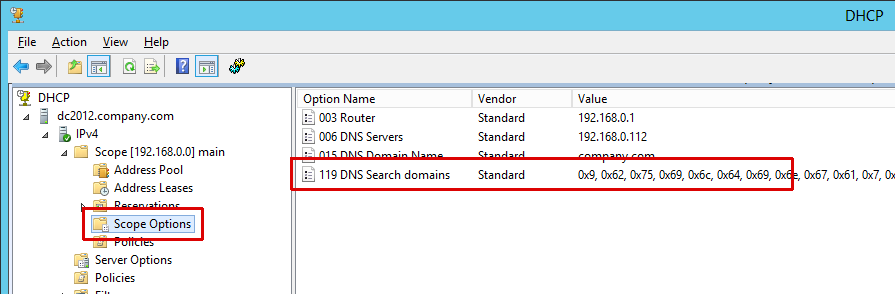
-
Mobile devices obtaining a new lease from the DHCP should now show the correct search domains.
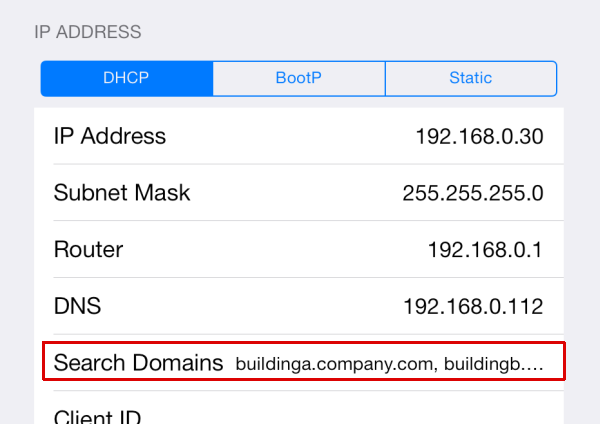
Multiple subdomains configuration on Linux DHCP
To specify search domains for a subnet on Linux DHCP, edit the dhcpd.conf file and insert a domain-search option with the subdomains to publish.