PMC Client consists of the background service and the frontend application. The service module is responsible for managing print queues, connectivity with PMC server, printing and storage operations; the frontend part contains user interface for configuration operations.
There are three modes of operation:
-
The local storage mode. PMC Client connects to the primary server via the persistent channel and performs all print and job storage operations locally. It is also possible to temporarily switch to gateway job delivery using system tray menu, which can be useful in the pull printing scenario when PMC must be powered off. Local storage mode requires PMC Client endpoint authorization in the PMC server. For more details about endpoints, see Endpoints. When user prints, the jobs are stored on the PC. In the case of Citrix or other VDI, it depends on where the PMC Client is running, specifically the underlying PMC Client service “PMC Client Core” runs. Jobs are stored on the Citrix server (where client core service runs) and they will remain there when the thin session is terminated, assuming they have session retention etc configured in their VDI environment.
-
The gateway mode, in which PMC Client sends all print jobs to the PMC server, and has no persistent connection to the server. When a user prints, the jobs are delivered from the PC to an PMC server, either primary or secondary gateway, depending on configuration. Jobs are delivered to printer using a “Document Output” service.
-
The hybrid mode essentially switches modes based on print type. In the case of direct print, PMC Client will store and deliver jobs locally and in the case of pull (secure print) it will deliver the job via the cloud. This mode requires registration and authorization in the PMC server (same as local storage mode).
Jobs are delivered from the PMC Client to the printer directly if the PMC Client can reach the printer. If the PMC Client cannot reach the printer, the job will automatically be routed via primary PMC server to the appropriate “Document Output” service which will then deliver to the printer.
The mode of operation is chosen during installation and can be later changed by using Service setup configuration dialog as explained in section 7.5.1.
Which operation mode to choose depends on the customer solution configuration. If serverless operations are required and there is no primary or secondary PMC server available on the local network then the PMC Client should be configured with either local storage and delivery option or hybrid mode. In this case it will connect to the cloud PMC server for authentication and job reporting purposes. If a local server is available, the PMC Client may use it in the gateway mode.
In local delivery mode, the computer on which the PMC Client is running must have a direct connection to the printer, to be able to deliver print jobs to the printer.
Service module is installed as a Windows service on Windows or launched daemon on macOS and runs under a privileged account. The frontend part shows a notification icon in the system tray and provides a default menu:
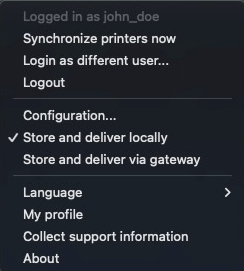
-
Synchronize printers now – Perform manual printer synchronization.
-
Login as different user... – Perform user authentication against the PMC server (only visible if the PMC Client is configured with a custom login authentication type).
-
Logout – Perform user logout from PMC server and delete synchronized printers.
-
Configuration... – opens a configuration dialog.
-
Store and deliver locally – Switch to local job delivery (only visible if local storage is enabled during installation).
-
Store and deliver via gateway – Switch to gateway job delivery (only visible if local storage is enabled during installation).
-
Language – Submenu to select the UI language from the list of supported languages.
-
My profile – opens a new browser window with My profile.
-
Collect support information – opens a dialog with options to collect logs (useful for troubleshooting).
-
About – shows version and copyright information.
The taskbar icon indicates the current operational state of the PMC Client:
-

– idle state, connected to PMC server
-

– error state, no connection to background service (it is stopped or not functioning correctly)
-

– synchronization is currently in progress
-

– offline operation, no connection to PMC server
PMC Client will perform printer synchronization automatically based on the synchronization internal option. It is also possible to trigger manual synchronization by right-clicking the taskbar icon and choosing Synchronize printers now menu item.
New printers will appear automatically in the system, matching input ports configured on the server side and can be used immediately for pull or push printing depending on the input port configuration. When running in local storage mode, print jobs will be delivered directly to the printer via TCP or IPP protocol, depending on the printer configuration in the PMC Web UI. When gateway mode is enabled, the job will be sent to TCP port 7300 of PMC server (via TLS secure channel). Make sure this port is opened on the server side.
