RICOH PMC MS365 application is a single tenant application. Therefore, it is required to:
-
Register the application in the appropriate Microsoft 365 tenant: Application Registration in Microsoft 365,
-
Apply permissions to the registered application Application Permissions in Microsoft 365
-
Define the application settings accordingly: Application Settings Update (This is done after the Tenant ID & Client ID have been provided in the Embedded Configuration).
Application Registration in Microsoft 365
For registering the application in Microsoft 365, please follows the instructions below:
-
Log in to the Azure Portal and click Manage Microsoft Entra ID.
-
Select “App registrations”
-
Press on “New registrations”
-
In the “Register an application” form, enter the corresponding values as below and press “Register”.
|
Attribute |
Expected Value |
|---|---|
|
Name |
Name of the application |
|
Supported Account |
Single Tenant |
|
Redirect URI |
http://localhost/com.ricoh.sho365/callback |
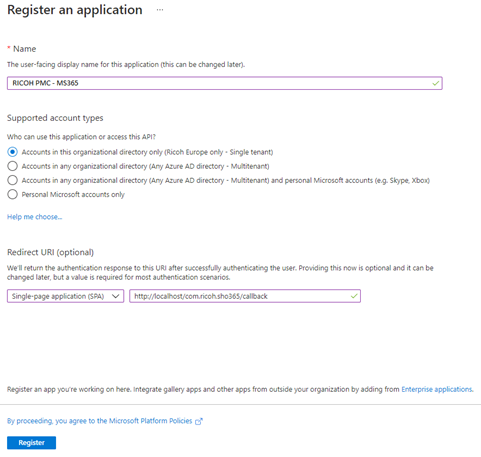
In the response form, collect the following information for the settings of your application package: Application (client) ID Directory (tenant) ID

Application Permissions in Microsoft 365
For applying the permissions to the registered application in Microsoft 365, please follows the instructions below :
-
Log in to the Azure Portal and click Manage Microsoft Entra ID.
-
Select “App registrations”
-
Select the registered application for RICOH PMC MS365 in the list of applications. The application details are displayed.
-
In the left menu, select “API permissions”
-
In the “API permissions” screen, press the “Add a permission” for selecting a permission to apply and then press the “Grant admin consent for …” for
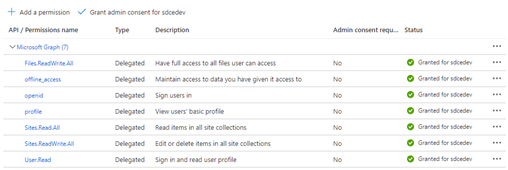
The following permissions must be applied to the registered application:
|
Permission |
Description |
|---|---|
|
Files.ReadWrite.All |
Have full access to all files user can access |
|
Offline_access |
Maintain access to data you have given it access to |
|
Openid |
Sign users in |
|
Profile |
View users’ basic profile |
|
Sites.Read.All |
Read items in all site collections |
|
Sites.ReadWrite.All |
Edit or delete items in all site collections |
|
User.read |
Sign in and read user profile |
