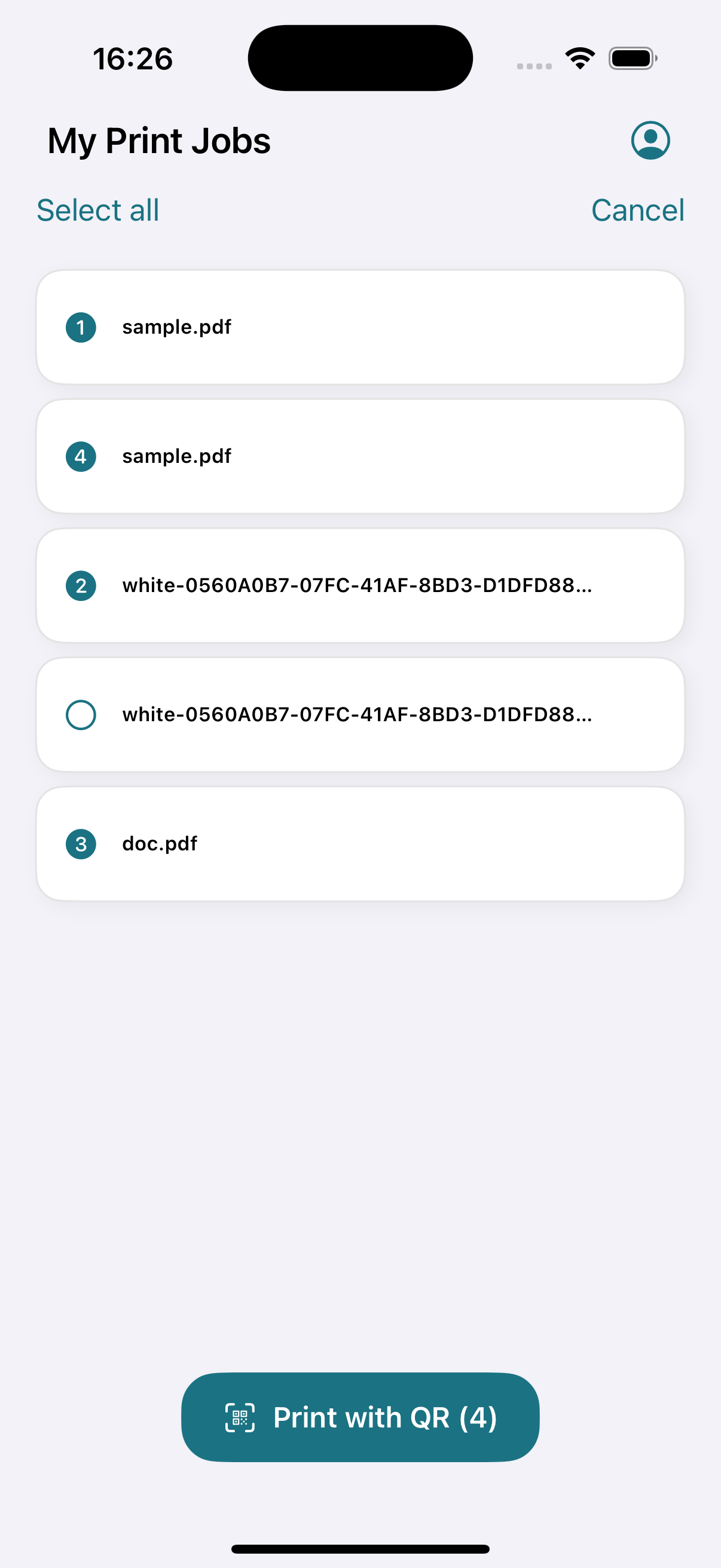Download the application from the App Store .
Logging in
-
After you start the application for the first time, you will see the login screen.
-
Enter the User Domain. You can enter it manually or by scanning the configuration QR code that you can find in PMC Web UI.
-
Tap Sign in and enter your PMC username and password or use other login methods, for example via your Microsoft or Google account. The available login methods depend on how your administrator configured the app.
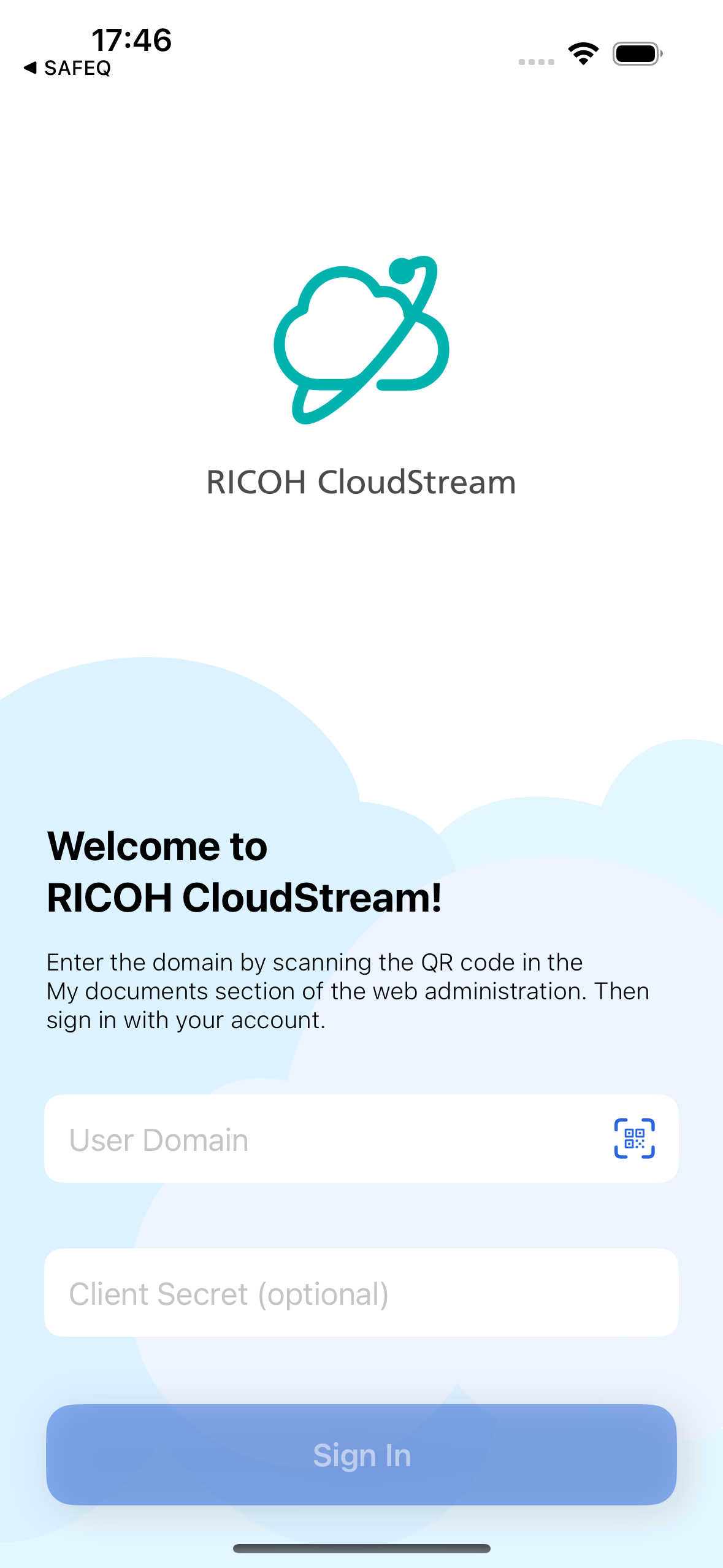
Job list
After a successful login, you will see all of your documents.
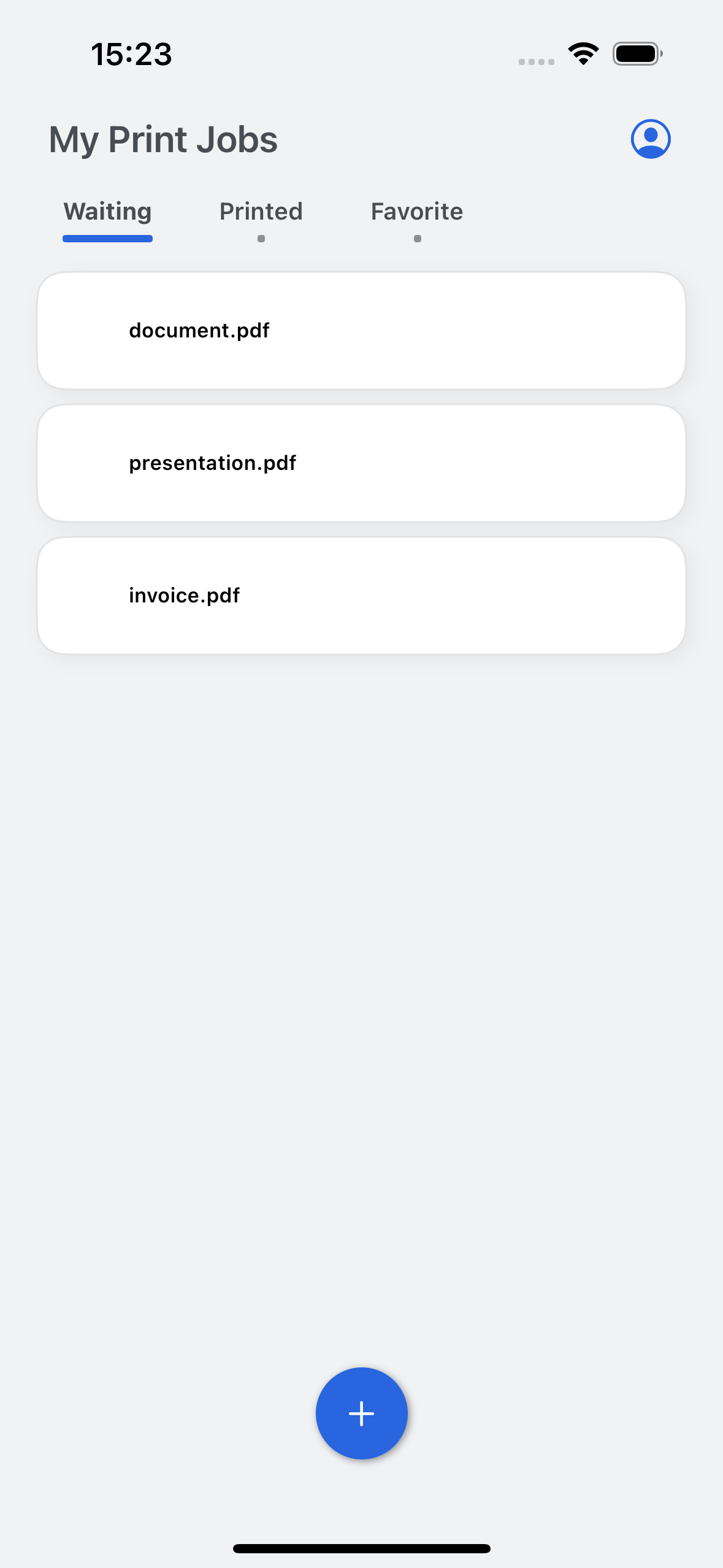
Submitting print jobs
Supported formats
-
BMP
-
DOC
-
DOCX
-
JPEG
-
ODP
-
ODS
-
ODT
-
PDF
-
PNG
-
PPT
-
PPTX
-
rawImage
-
RTF
-
SVG
-
TIFF
-
WebP
-
XLS
-
XLSX
Submitting print jobs from the apps via the share menu
This can be done from any app that supports printing. Select PMC from the share extension in the iOS share menu .
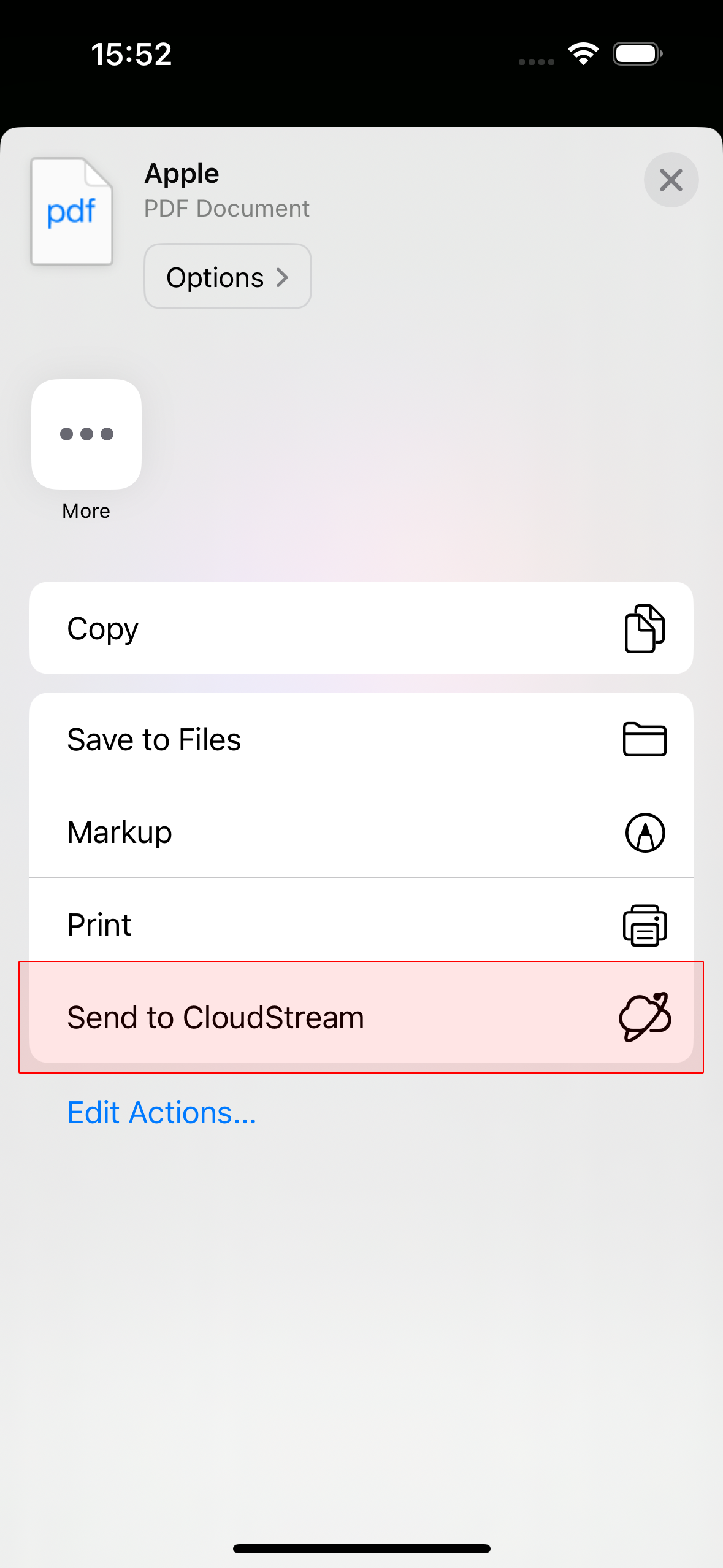
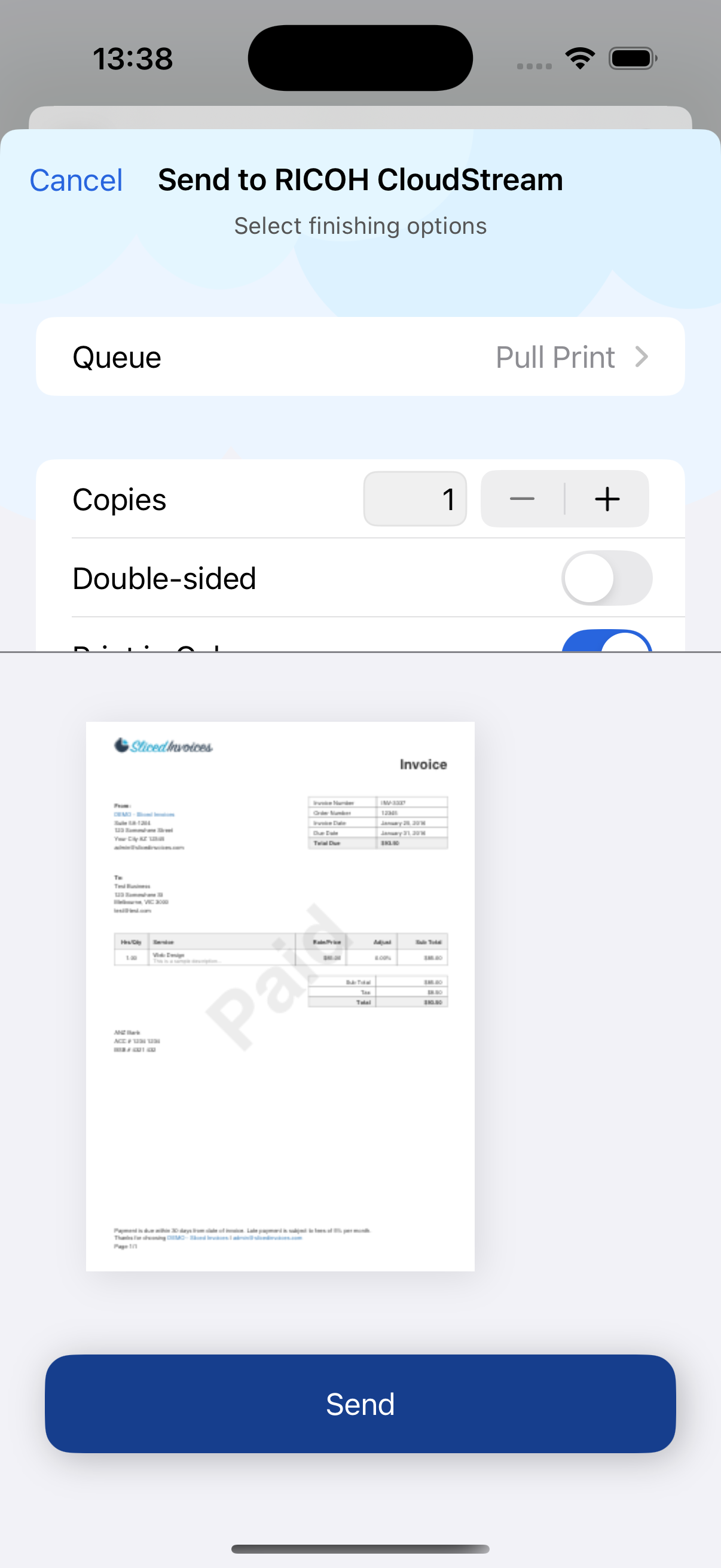
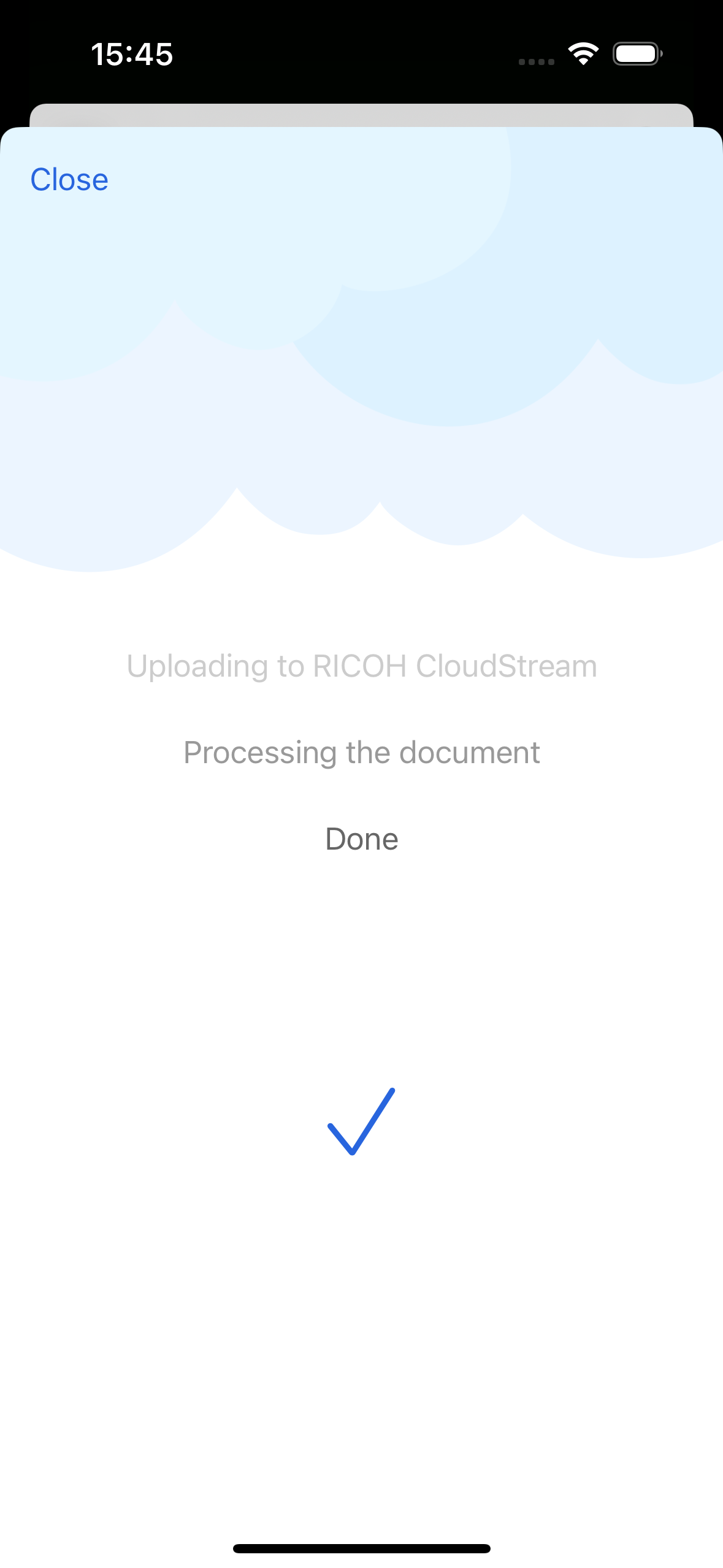
Submitting print jobs directly from the app
-
To submit a new document, tap the plus button at the bottom of the Job List screen. This will open the standard system file picker.
-
Select one or more files. If any of the chosen files are password-protected, a dialog will appear prompting you to enter the password. You will have the option to skip those files you do not wish to unlock.
-
On the next screen, customize the finishing options (print queue, number of copies, color, page size, page orientation, and sides) according to your needs.
-
Tap Send.
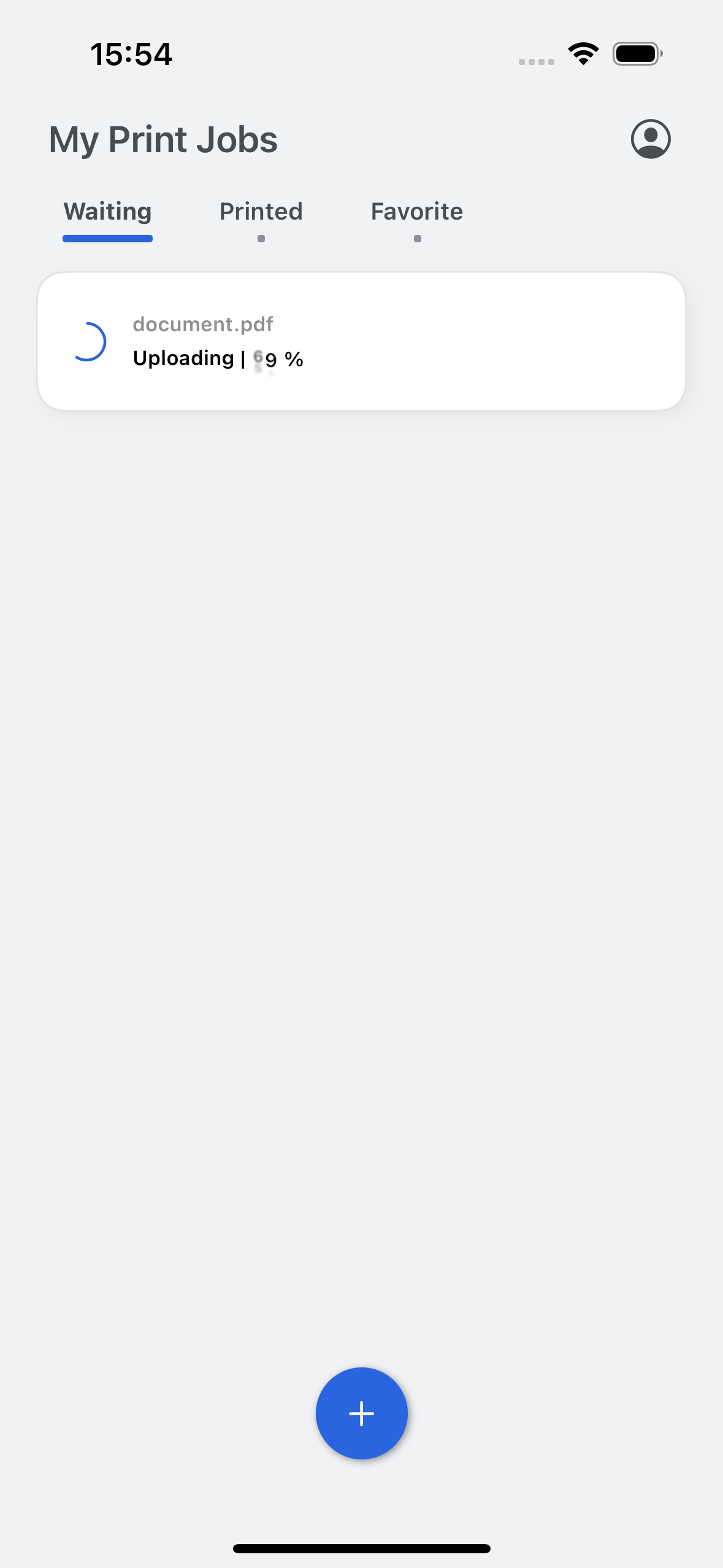
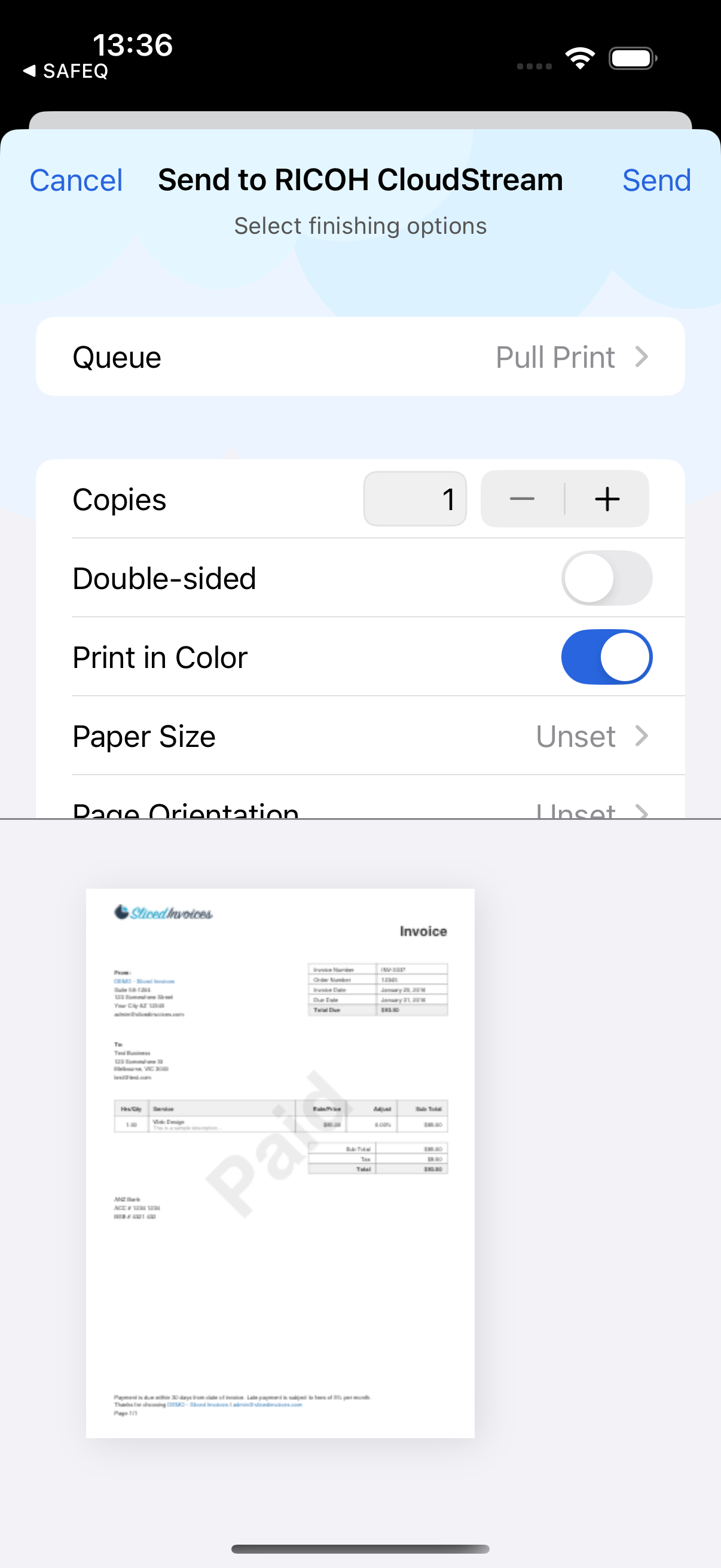
Printing unsupported file formats
If the printable document is not in supported format, you can use the standard system print dialog and share the output into the PMC mobile app instead of selecting the AirPrint printer. You can do this in any app that supports system print.
iOS 16 or higher
-
Open the system print dialog and use the system print finishing options.
-
Tap the share icon.
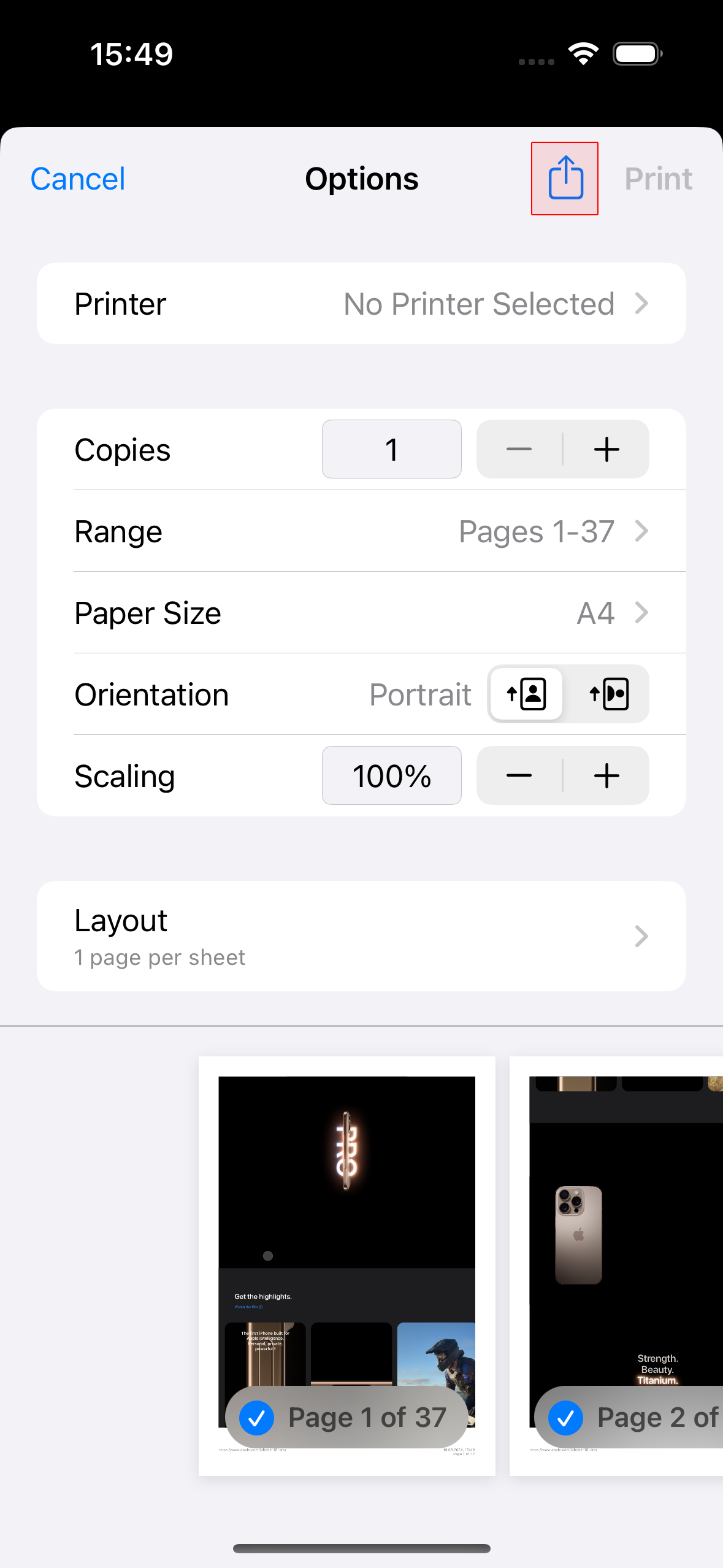
-
Continue as described in the Submitting print jobs section above.
iOS 15 or lower
-
Open the system print dialog and pinch to zoom with two fingers on the preview of the document.
-
This will open the preview of the document in PDF format.
-
On this preview, tap the share button.
-
Continue as described in the Submitting print jobs section.
Printing a web page from Safari
-
Go to the iOS share menu .
-
Tap Options. Make sure that the PDF option is selected so that the PMC share extension is visible in the share menu.
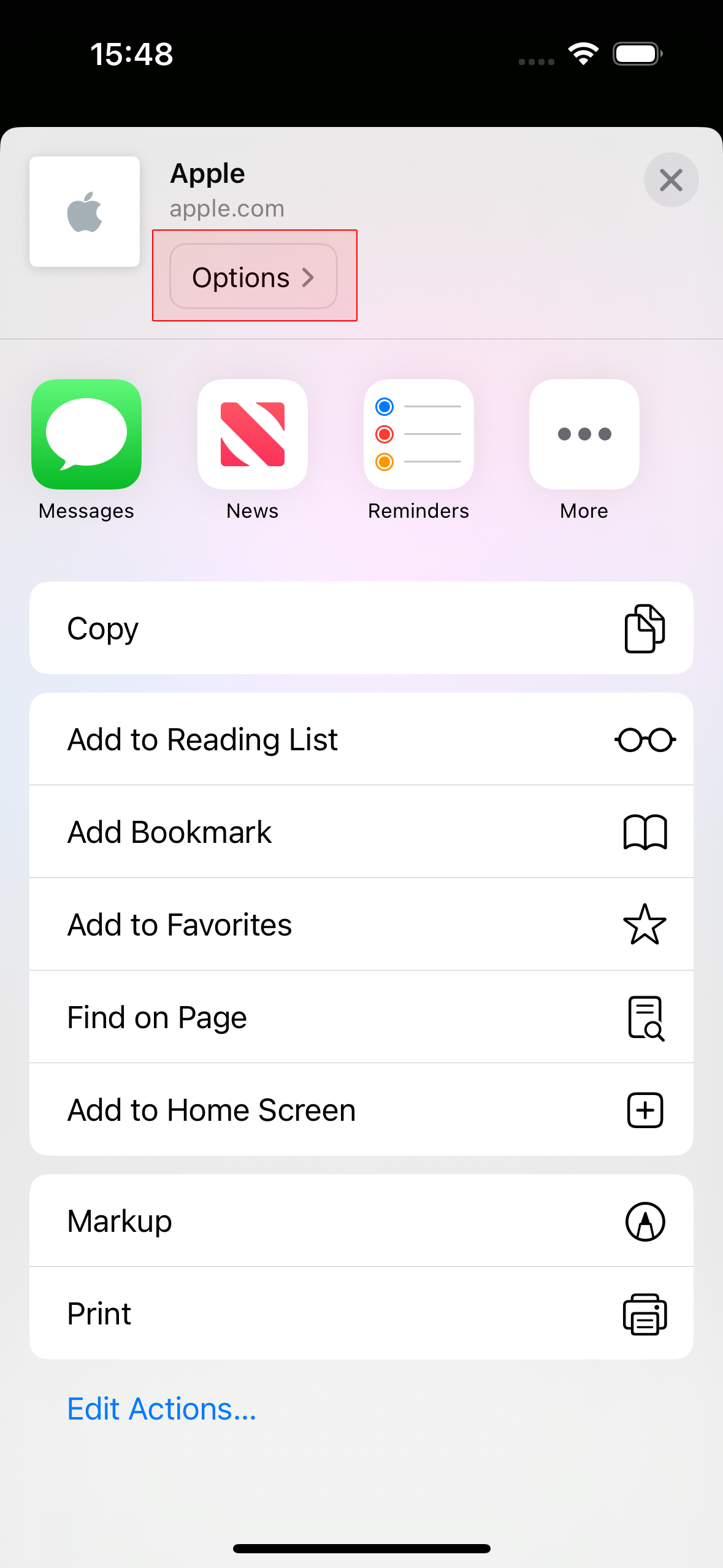
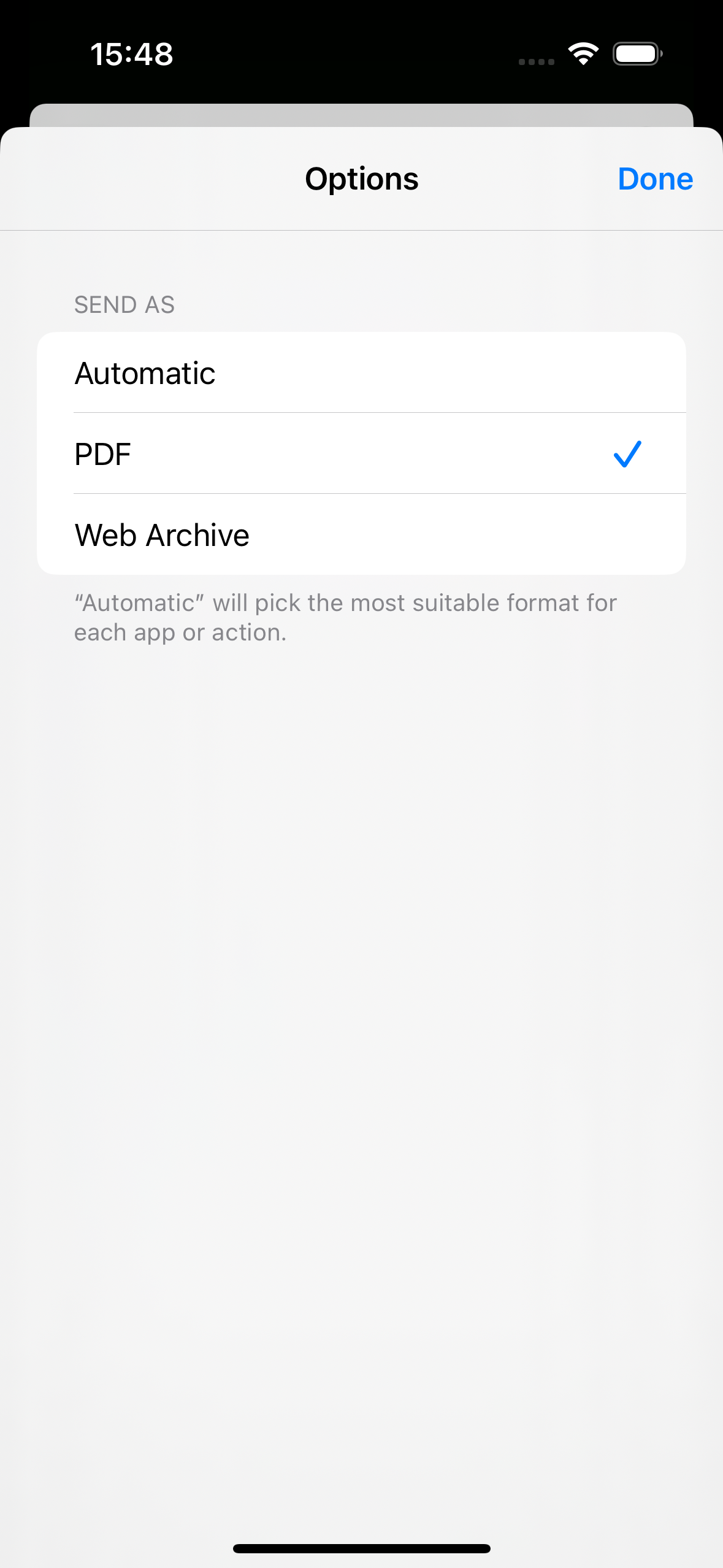
Deleting print jobs
To delete a print job, swipe it to the left.
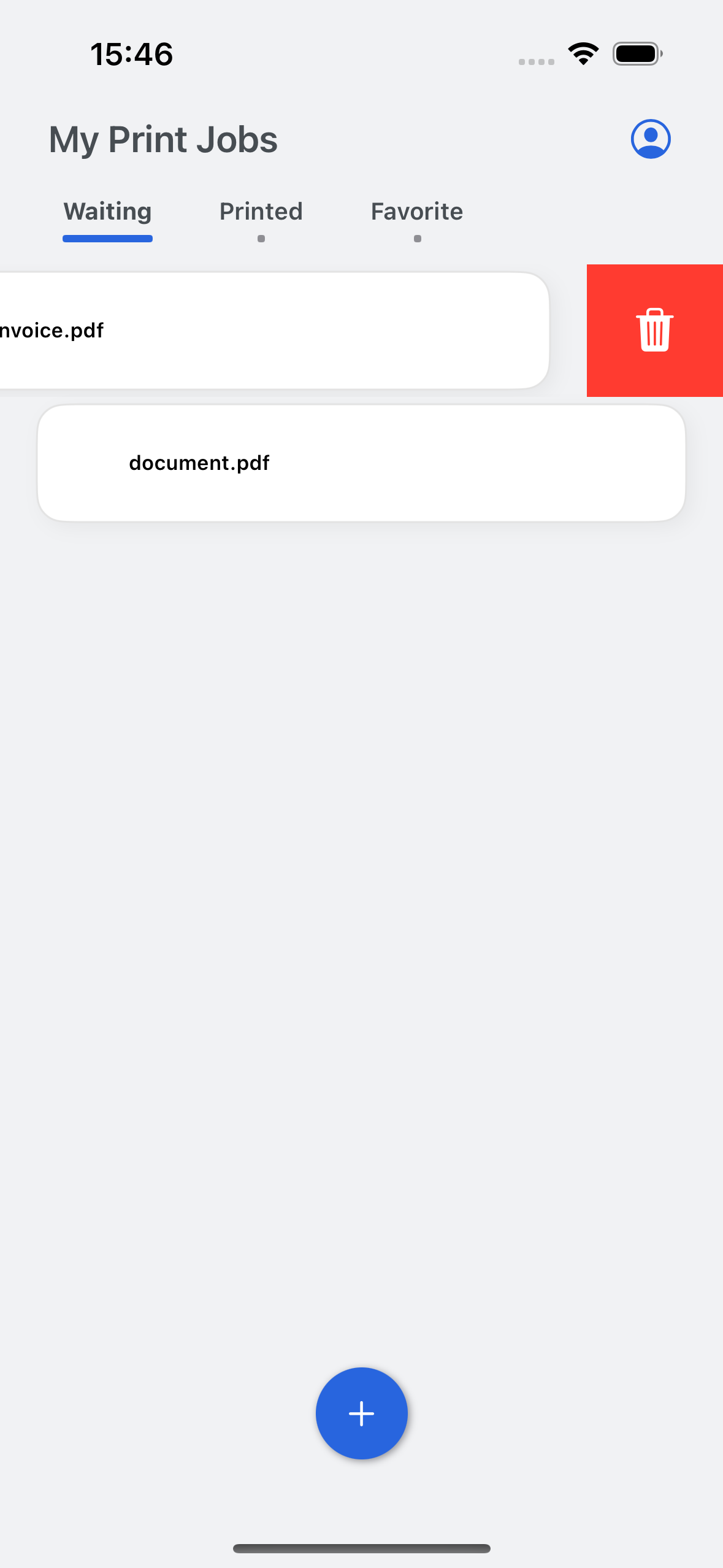
Job release with QR code
Users can select multiple files in a specific order. After tapping the Print with QR button, they can scan a QR code to release the jobs to the corresponding printer in the previously selected order. If any jobs cannot be printed, a popup will appear providing information about why they could not be processed.