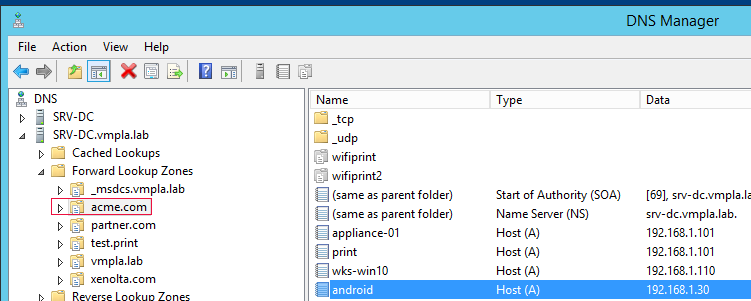YSoft SAFEQ Cloud Mobile Apps for iOS and Android are able to discover the Gateway address automatically using a specific DNS-SD service entry named “_discovermobile”
Configure Windows DNS
-
Right click the domain and select “Other New Records…”
-
In the “Resource Record Type” window, scroll down, select “Service Location (SRV)” and click “Create Record…”
-
Enter values:
-
Service: _discovermobile
-
Protocol: _tcp
-
Leave Priority and Weight to default: 0
-
Port number: 9444
-
Host offering the service: gateway-name.domain.ext
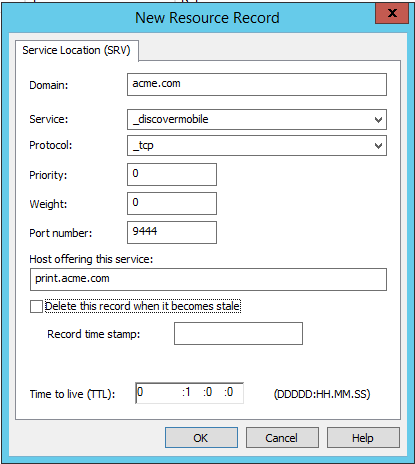
-
Verify DNS-SD
-
On Windows:
-
Open a CMD
-
Type: nslookup -type=SRV _discovermobile._tcp.domain.ext
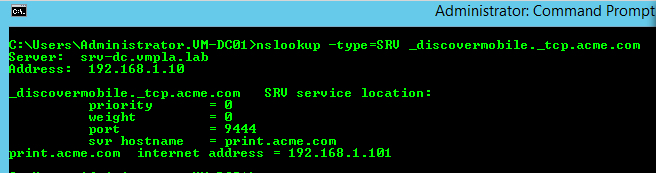
-
-
On the PMC Gateway
-
Launch the following script: $ discovermobile.sh
-
Enter the domain name : domain.ext
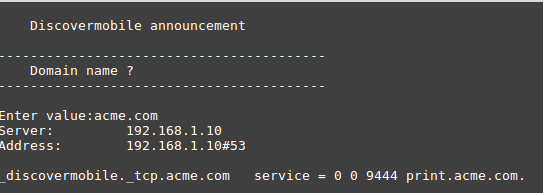
-
Pre-requisites for successful discovery
iOS devices:
The iOS WiFi settings need to be set up with the proper “search domain”; this is auto-configured by the DHCP server, using Scope Option 015.
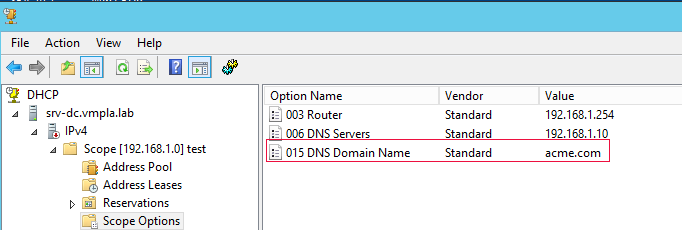
You can verify this is working fine in the iOS WiFi settings: select the WiFi connection, tap the (i) then -> DNS.
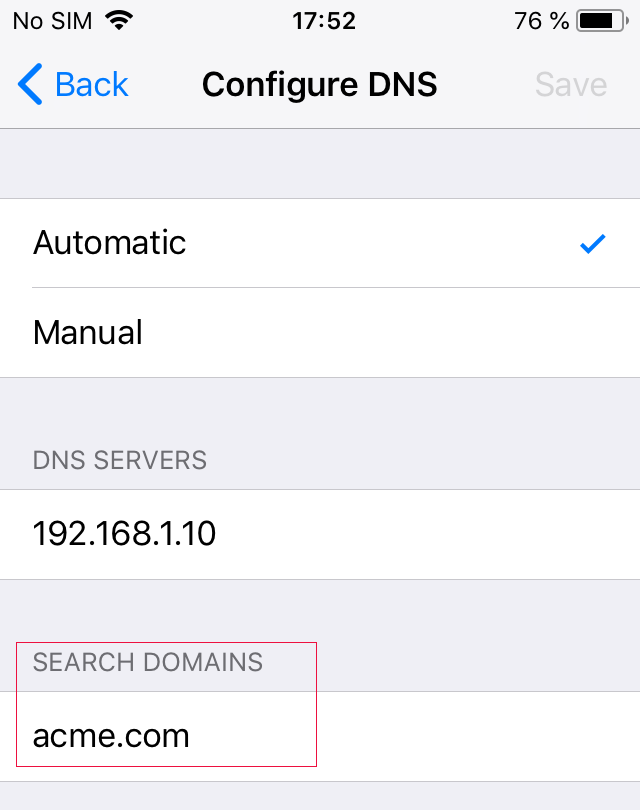
Android devices:
Android devices are not implementing the ‘Search Domain’ settings; for the _discovermobile SRV retrieval to work, the Android devices must be registered within the correct domain in the DNS server.