Location list
List view of all locations with navigation to reorder, add, view associated objects, edit, and delete.
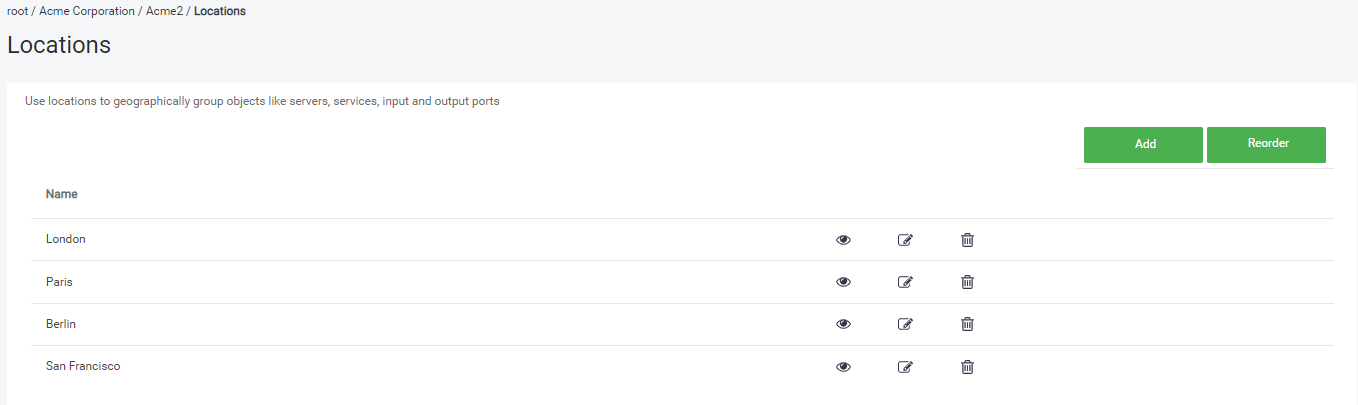
Adding a new location
-
To add a new location, click Add.
-
Enter the location name.
-
In Location Identifiers, select an identifier for your new location:
-
Gateway IPv4
-
Subnet IPv4
-
IPv4 range from – to
-
WIFI-SSID
-
-
If necessary, add more identifiers by clicking Add.
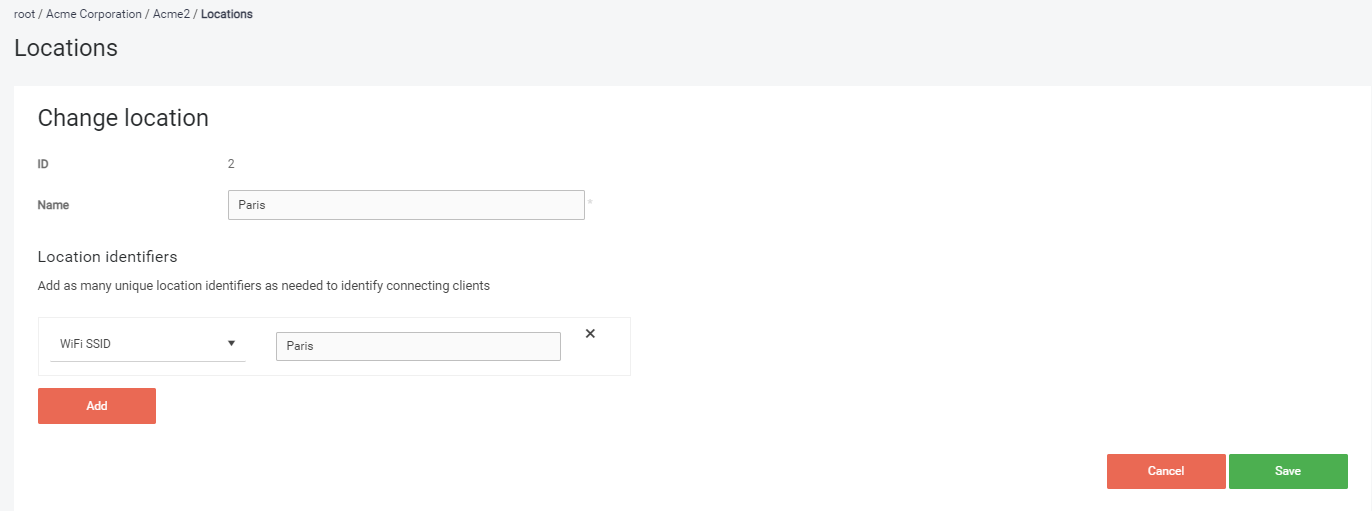
-
Click Save.
Editing a location
-
Click the edit icon next to the location you wish to edit.
-
Make your changes. The form is the same as for adding a location.
-
Click Save.
Deleting a location
-
Click the delete icon next to the location you wish to delete.
-
Confirm your action.
Reordering locations
-
Click Reorder.
-
A new view where you can drag and drop the locations will be loaded. Reorder the locations as needed.
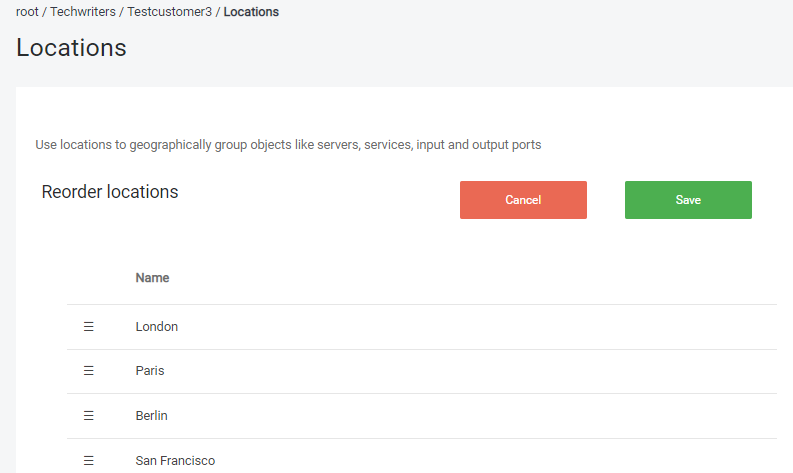
-
Click Save.
Viewing associated objects
-
Click the eye icon next to the location for which you wish to see the associated objects.
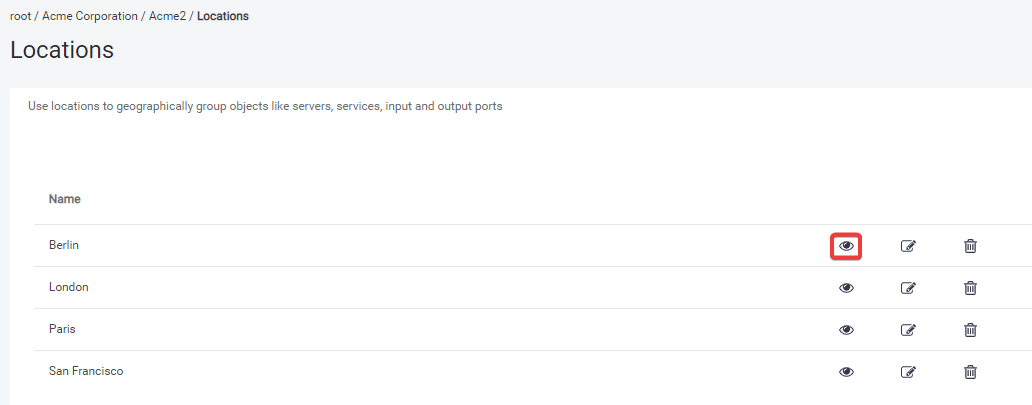
-
You will see all associated objects in a list with search and filtering.
-
Accounts (vendors/accounts)
-
Containers
-
Servers
-
Printers
-
Connected PMC Clients
The associated objects list shows only objects within the given vendor account or customer account.
-
Adding location to nodes
When creating the following main tree nodes, you have an option to add a location to them:
-
Vendor account or customer account
-
Containers
-
Servers
-
Services
-
Input ports
-
Output ports
If a node doesn't have any location information filled in, you can look up the inherited location from the settings of the parent node.
In advanced Vendor/Customer account settings you can set the Default location for all printers/queues and change the Policy for unknown location.
