When using the Universal driver provided by PMC Client, you can change the default settings of how the documents will be sent to the printer.
Windows
-
Go to Printers & scanners.
-
Click one of the printers (print queues) created by the PMC client and then click Manage.
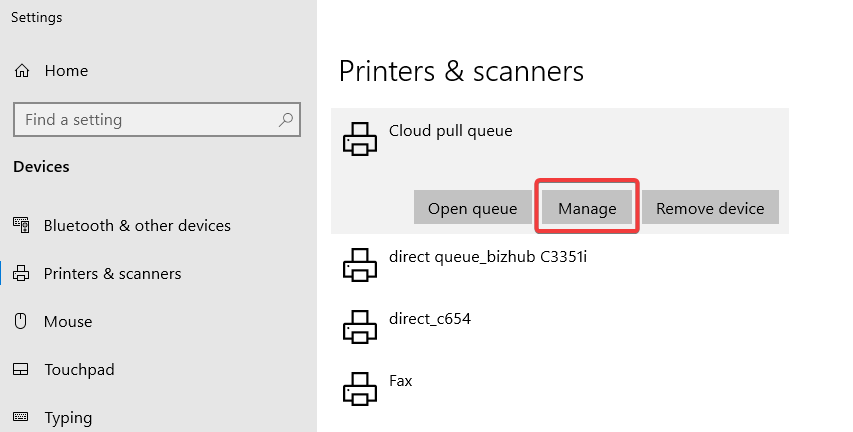
-
Click Printing preferences.
-
A new dialog window will open. Click Features.
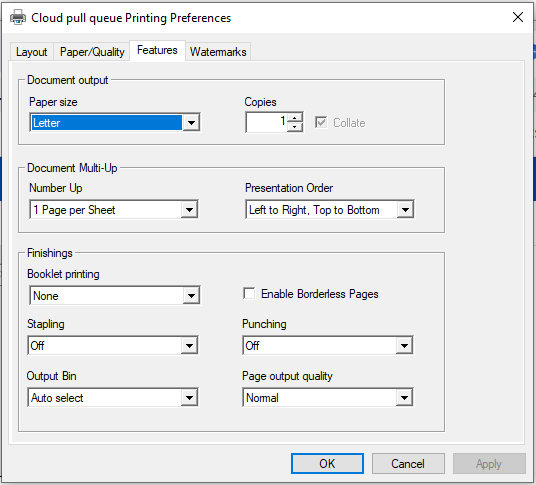
-
Change the following properties according to your needs:
-
Number Up - the number of document pages per sheet
-
Presentation Order - controls the sequence in which multiple pages per sheet appear
-
Booklet printing - enables booklet-style layout
-
Stapling - adds staples to the printed document (if supported by device)
-
Output Bin - specifies where the paper sits after it finished printing
-
Enable Borderless Pages - disables default 96% page scaling and allows full-page printing with user-defined custom margins
-
Punching - adds hole punches (if supported by device)
-
Page output quality - controls print quality level
-
-
Click OK.
