Overview
This section gives a basic overview of the functionality of each application available via the Ricoh PMC embedded application to be used on the Ricoh device.
More in-depth detail can be found here [INSERT LINK TO PARTNERZONE MANUAL]
Authentication
There are two authentication methods supported by the application:
-
Card Swipe only
-
Card Swipe or credentials entered (username/password or short id)
When an unregistered card is used, a card registration (enrolment) is proposed to the user. The user can self-register his card using:
-
the username and password,
-
the username and one-time password.
Secure Printing
The user sends his print jobs to the RICOH Print Management Cloud. When physically in front of the device and after being authenticated, the user can start the print service from the home screen.
The print service allows the user to:
-
View print jobs
-
Release print jobs
-
Delete print jobs
Standard Copy
The user can start the standard copy service from the home screen.
Scan To Me
The scan to me function is composed of several functions described in the table below:
|
Function |
Description |
|---|---|
|
Authentication |
When the user starts the scan to me service, the application requests an SMTP authentication when required. |
|
Main Screen |
When the user starts the scan to me service, the application shows the main screen. |
|
Email Subject Edition |
When the user taps the Subject item, it can be updated. |
|
File Type Selection |
When the user taps the File Type item, it can be updated. |
|
Advanced Settings Screen |
When the user taps the Advanced Settings item, it can be updated. |
|
Document Storage Service |
When this feature is enabled, large documents are stored on the device and the email is sent with a link for downloading it. |
|
Scan and Send |
When the user starts scanning, the document is scanned according to the scan settings selected in the main screen. |
Scan to MS365
To use this service, you will be prompted to sign in to your Microsoft 365 account. The MS365 Sign in username is preset by the user email provided by RICOH PMC. The user can select another account to if required.
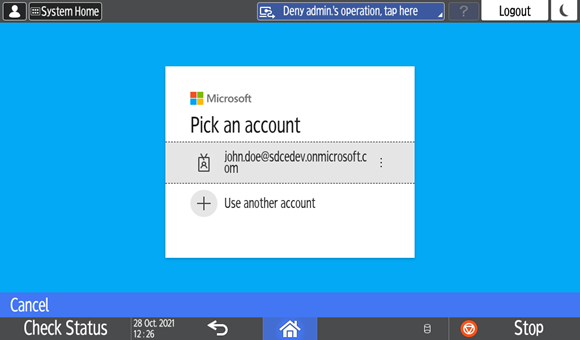
Please note, if you wish to use this service, your embedded configuration must have the Tenant ID, Client ID & redirect URI for the Microsoft Entra account added. More detail can be found in the section
Ricoh PMC MS365 Application RegistrationWhen selecting options for this scan job, you can opt to select a location in either OneDrive or Sharepoint via the “Location” menu. You can browse to the desired location or create a new folder as required.
